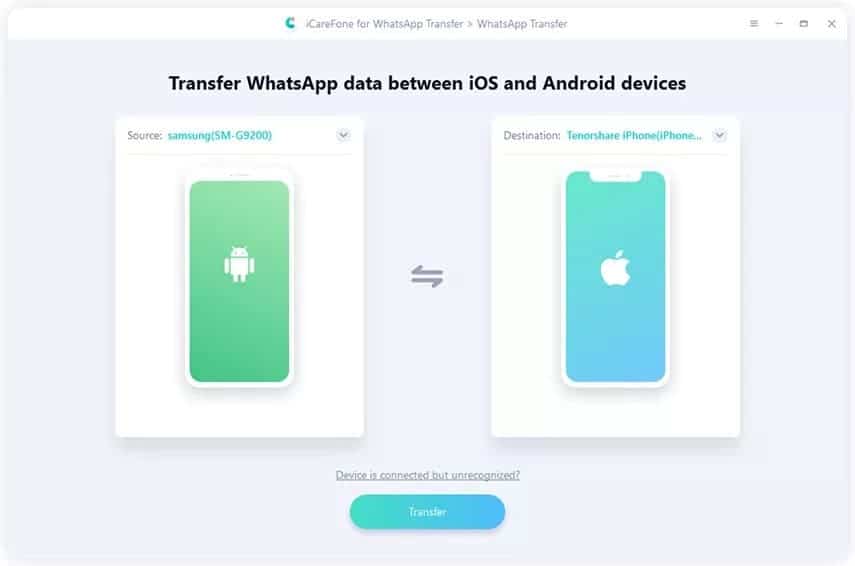
We will be discussing the steps you will use to transfer WhatsApp messages from Android to iPhone but with some requirements, so make sure you follow this guide step by step:
Step 1: Download and Install
1.1 Launch iCareFone for WhatsApp Transfer and connect two devices on your computer. And then click “Transfer” to continue.
1.2 Here you will be asked to confirm the popup. Click “Yes” to proceed to the next step.
Step 2: Back up WhatsApp Data;
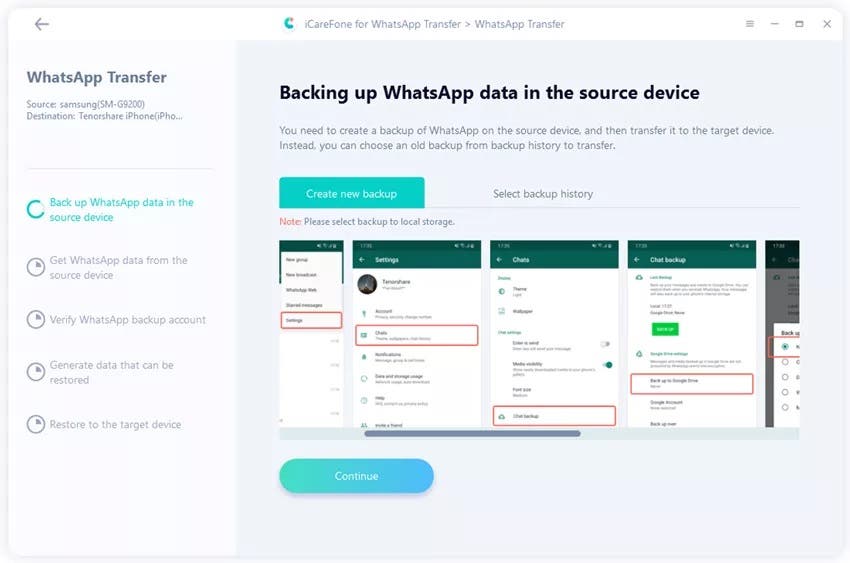
2.1 You need to back up WhatsApp data on your source device by following the screenshot instructions. If done, click “Continue”.
2.2 The program is getting data from the source device, please be patient and wait for the completion.
Step 3: Verify the Source Device WhatsApp Account
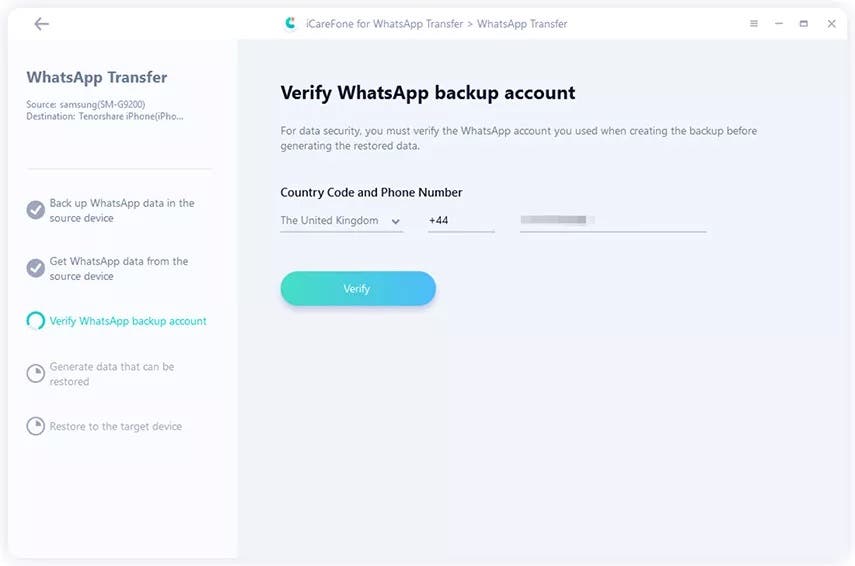
3.1 To keep your WhatsApp data safe, please verify the WhatsApp account you used to create the backup by entering country code and phone number.
3.2 After entering the information, a window pops up to notify you that you may receive a WhatsApp verification code to your source device. Click “Continue” to go to verification interface.
Note: The WhatsApp account on your source device may be logged out during the verification process. In order to verify successfully, please do not log in again.
3.3 When your source device receives the 6-digit code, please fill in the line and click “Verify”.
Step 4: Generate Data to Your iPhone
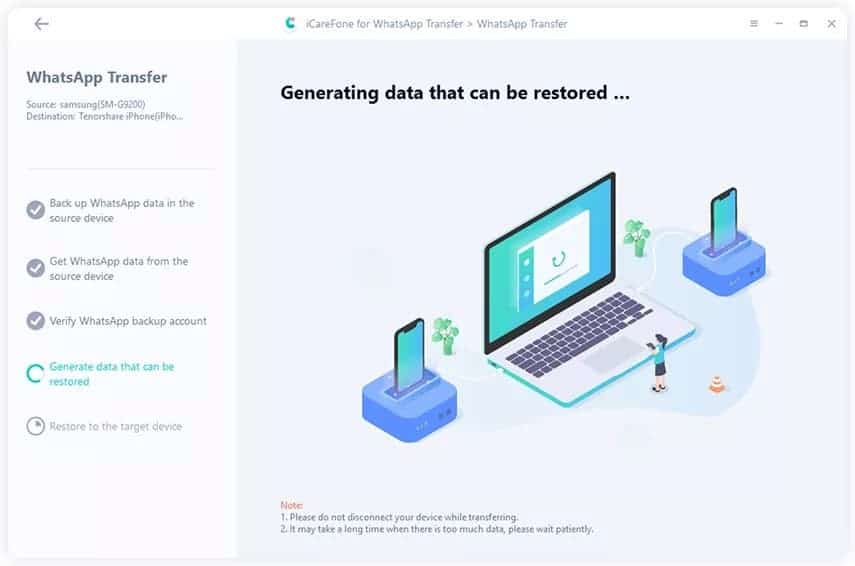
4.1 Once the verification is successful, your device will automatically enter the next step to generate data which will be restored on the target device.
4.2 Before restoring data, please make sure that you have logged in WhatsApp on your iPhone, otherwise the data will not be visible. If confirmed, hit “Logged in”.
Step 5: Restore WhatsApp data to iPhone Successfully
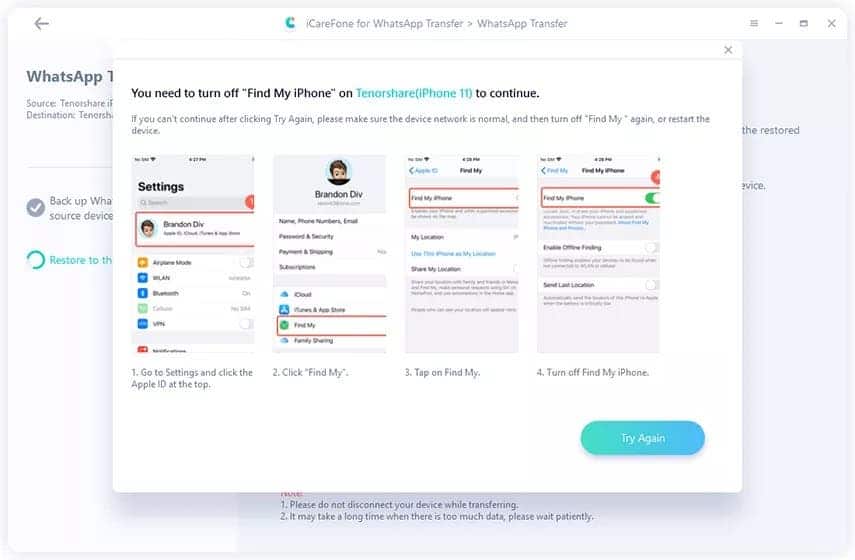
Note: You will be asked to turn off “Find My iPhone”, please follow the on-screen instructions to turn off “Find My iPhone” to continue.
5.1 The software is restoring data to your iPhone. The speed of restoration will depend on the size of the data, please be patient.
5.2 When the data is completely transferred to your device, you will see the following interface. Share it if you like.
Out of the three methods, the Tenorshare WhatsApp Transfer software is the one that works best.
